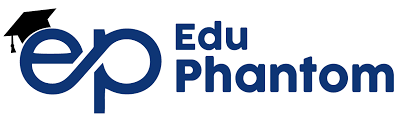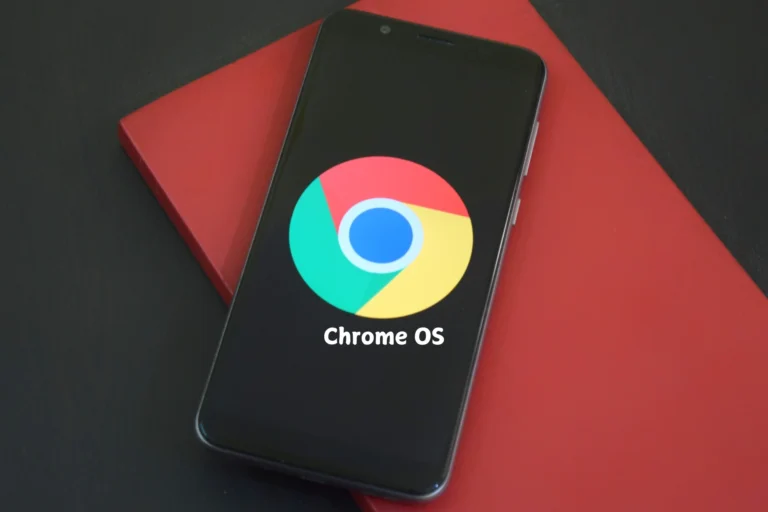In Short:
To revert your Chromebook, go to the Powerwash screen and type Ctrl + Alt + Shift + R again, you will see Powerwash and Revert. If you find yourself on beta and you want to switch to stable you go to Chromebook’s About Chrome OS > further information > change channel.
Why Revert ChromeOS?
The ability to be stable, performant, and efficient are massive advantage of Chromebooks. But, of course, even ChromeOS is not safe from problems. What if an update triggers issues? An installation of the prior version results in solving the problem. Here’s a step-by-step guide.
Guide on How to Roll Back Chrome OS to a Previous Version
- Go to System Preferences
- Open the Chromebook and go to Configuration Settings.
- Then go to System Preferences.
- Initiate Powerwash
- Scroll down then click on Reset under Powerwash.
- After that, click on Restart within the popup that shows up.
- Access the Powerwash Screen
- Your Chromebook will start in the Powerwash mode. Here, click on Powerwash and then click on Continue.
- Set Up Screen (Important!)
- After that the Powerwash process is done you will have the chance to see the setup screen of your Chromebook. DO NOT go ahead and add the Google account at this stage. But to get back to the Powerwash menu, press the keys Ctrl + Alt + Shift + R.
- Access Powerwash and Revert
- At the Powerwash screen, DO NOT select the “Powerwash” link there at the bottom of the window. A second use of the hot key Press Ctrl + Alt + Shift + R will make the Powerwash and Revert options appear.
- When you first see the Powerwash and Revert option, click on it so that you can bring back your Chromebook to the last version of ChromeOS.
Alternative: Working ChromeOS from Beta/Developer and Back to Stable Channel
If you’re on Beta or Dev channels and want to revert to Stable, follow these steps:
- Press settings from the list on the bottom right and select ‘About ChromeOS’.
- Click on Additional Details and then go to Change Channel.
- Select Stable. Your Chromebook will download the version that is stable at the time the update was released.
- Run the program again and complete the installation steps.
When and Why to Roll Back ChromeOS Version?:
Newer versions may have bugs that affect the speed of their execution of tasks. This is particularly so because should you encounter severe problems that were not experienced in the prior app, the only permanent fix is to wait for Google to rectify them.
Important Notes
Backup Your Data: Going back will erase your Chromebook and restore it to its factory settings so make sure to back up files.
Potential Issues: Occasionally there may be problems and if so one solution would be to reinstall ChromeOS.
And that’s it! That’s it for the process of making neural networks; if you have any questions, let me know in the comments down below.