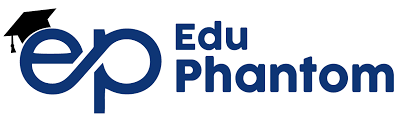Introduction:
Battery drain is one of the most frustrating issues for Android users. With high app usage, frequent notifications, and large screen sizes, it’s easy for the battery to drain quickly. This guide explores actionable steps to help you manage and optimize battery life on your Android device, allowing you to stay connected and efficient throughout the day.
1. Manage Background Apps Effectively
Background apps can drain battery life significantly without you realizing it. Android’s built-in settings can help manage these apps to conserve battery.
- Identify Power-Hungry Apps: Begin by identifying apps that consume the most battery. Go to Settings > Battery > Battery Usage. Here, you’ll see a list of apps and their battery usage percentage. Look for apps you don’t frequently use but that still consume battery in the background.
- Restrict Background Activity: For each high-usage app, go to Settings > Apps > [App Name] > Battery. From here, select Restrict Background Activity to limit how much the app runs when it’s not open. You can also select Put App to Sleep for less frequently used apps, reducing unnecessary battery drain.
2. Lower Screen Brightness and Manage Display Settings
The screen display often consumes the most battery on any device. Optimizing your display settings can have a significant impact on battery life.
- Adjust Screen Brightness: Go to Settings > Display > Brightness Level and lower it to a comfortable level. Brightness settings above 50% can quickly drain battery life.
- Enable Adaptive Brightness: Adaptive Brightness helps save battery by automatically adjusting brightness based on ambient light. Activate it by going to Settings > Display > Adaptive Brightness.
- Reduce Screen Timeout: When the screen stays on unnecessarily, it drains the battery faster. Go to Settings > Display > Screen Timeout and set it to 30 seconds or less.
3. Turn on Battery Saver Mode
Battery Saver Mode is a helpful feature that reduces background processes, dims brightness, and minimizes data usage, extending battery life.
- How to Enable: In Settings > Battery > Battery Saver, toggle on Battery Saver Mode. This setting will disable background sync, animations, and certain high-performance functions to extend battery life. Many devices also allow you to set Battery Saver to activate automatically when the battery drops below a chosen percentage.
4. Update Your Apps and Device Software Regularly
Outdated apps and software can lead to bugs or poor performance, which may contribute to battery drain. Regularly updating ensures that your apps and Android OS are optimized for efficient battery use.
- Update Apps: Open the Google Play Store, tap your profile icon, then select Manage Apps & Device > Updates Available. Update all the apps listed. Often, developers release updates specifically aimed at improving performance and reducing battery drain.
- Update Device Software: For system updates, go to Settings > Software Update to check for any available updates. Updating your system can often improve the stability and efficiency of your device.
5. Use Dark Mode (If Available)
Many Android devices and apps now support Dark Mode, which can help reduce battery consumption, especially on OLED or AMOLED screens. Dark Mode uses less power on these screens, as black pixels don’t require backlighting.
- Activate Dark Mode System-Wide: To turn on Dark Mode across your device, go to Settings > Display > Dark Theme. This changes system colors to darker tones, saving battery and easing eye strain.
- Enable Dark Mode in Apps: Many popular apps, such as Instagram, Twitter, and YouTube, also have built-in Dark Mode settings. Enabling this in frequently used apps can help extend battery life.
Conclusion:
Following these steps should help reduce the battery drain on your Android device, allowing you to use it throughout the day without frequent charging. Implementing changes like lowering screen brightness, enabling Battery Saver Mode, and managing app activity can extend battery life significantly. Remember to check for updates regularly and make the most of Dark Mode if your device supports it.