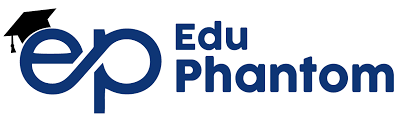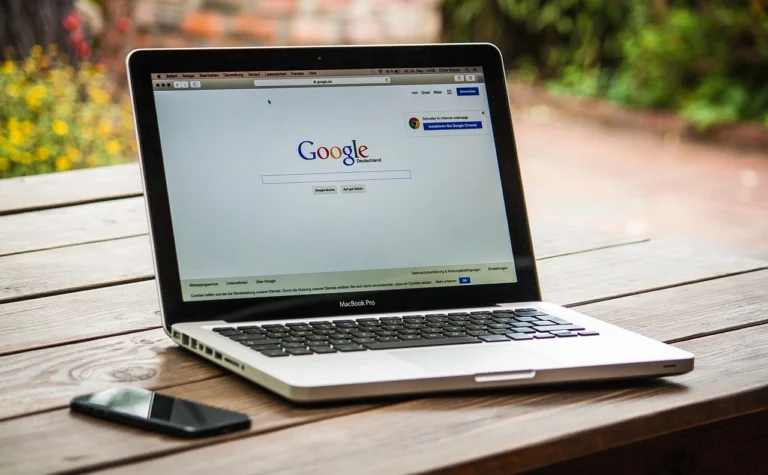In today’s world that runs on technology, simply managing or optimizing your Google account could significantly boost your efficiency. Google provides more than just an efficient platform for communication; it also has several features that will help enable the organization and smooth running of tasks. In this guide, we will try to give you detailed instructions on creating an account with Google and then maximize it for efficiency.
1. Google Account Setting & Signing Up/Signing In
Sign Up or Log In: Sign up or log in to the internet account at accounts.google.com.
Secure Your Account: Adding a 2FA layer of security to your data shall be allowed. Visit the Security option in the account settings and complete the instructions to enable the 2FA process.
Update Personal Information: It will also help keep your recovery email and phone number current. One of the solutions will spare you the inconvenience of having to reclaim your account in case of a loss of access.
2. Organize Your Gmail Inbox
Your Gmail inbox can be transformed into a productivity hub with a few tweaks:
Enable Categories: This, in turn, activates the tabs for Primary, Social and Promotions to organize emails by category.
Use Filters and Labels: Filters are set to enable automatic actions such as assigning labels and archiving or deleting emails. For example, mark all communication regarding your work with a particular colour or stars.
Unsubscribe from Unnecessary Emails: Delete unwanted subscriptions received in your mail using a tool such as Unroll.me for unsubscribing or unsubscribing from newsletters subscribed to but no longer open.
3. Leverage Google Calendar
Google Calendar is a powerful tool to manage your schedule effectively:
Create Events and Reminders: Created meetings with descriptions and locations and reminded.
Sync Across Devices: Just as important, ensure this calendar is easily accessible across your mobile devices.
Color Code Your Events: To make your work or activity more organized, use different colour codes for your work, such as blue for working and green for personal activities.
Share Calendars: Work with co-workers or family members by viewing each other’s calendars.
4. Uncomplicated Cooperation with Google Drive
Google Drive is your go-to solution for file storage and collaboration:
Organize Folders: The files are organized into primary folders and sub-folders to enhance the current system.
Use Shared Drives: Regarding teamwork, ideas should be shared by creating several project group folders.
Leverage Google Docs and Sheets: Edit documents and spreadsheets in real-time with peers.
Backup Important Files: The drive is helpful for safely storing some crucial documents.
5. Become More Efficient with Google Keep
Google Keep is an underrated tool for capturing and organizing ideas:
Create Checklists: Checklists- To-dos and grocery shopping.
Add Labels and Colors: Bring some order in the notes and categorize them.
Set Reminders: Send alarms depending on the location or time of events to be noted.
6. Google Tasks should be used to plan everyday
Gmail and Calendar are easily integrated with Google Tasks:
Create Task Lists: They should learn to divide their goals into smaller and achievable goals.
Set Deadlines: The other is that due dates should be set on the tasks to enhance project progress tracking.
Sync with Calendar: Look at the tasks next to the events for improved scheduling.
7. Chroming tips which would make your browser faster and more efficient
Google Chrome can be customized to enhance your productivity:
Install Extensions: They include Grammarly, Todoist, or a simple application known as Momentum.
Sync Chrome with Your Account: Manage the duplicate URLs stored in your browser’s bookmarks and history lists on any device.
Use Profiles: Work in two Chrome profiles while browsing the internet to avoid being distracted by social media applications.
8. Increase the Efficiency of the Search by Google Search
Make the most of Google Search with advanced techniques:
Use Operators: Using operators such as “site:” or “filetype:” together with keywords can help you build your lt Up Alerts. The remaining best practices are as follows: Making Google Alerts for the topics of interest.
Bookmark Useful Resources: Favorite links should be saved to be freely accessed.
9. Use Google Workspace to Enhance Business Productivity
If you’re a professional or business owner, Google Workspace can supercharge your productivity:
Use Google Meet for Meetings: Coordinate and attend meetings online effectively.
Collaborate on Google Chat: Public communication channels use Google Chat to manage communication among team members.
Utilize Google Sites: Create team web spaces or project bases without problems.
10. Check Your Digital Health and How to Improve It
Balance is key to productivity, and Google offers tools to help you stay focused:
Set Digital Well-being Goals: They include the focus mode on Android and screen time on iOS devices.
Use YouTube’s Take a Break Reminder: Limit the use of videos so that you don’t get distracted.
Track Account Activity: Check out the myactivity.google.com app to observe how you interact with Google and realize how to make a positive change.
Conclusion
Here, we will look at optimizing a Google account, which is, in fact, an account that already has a lot of potential. It scales from email organization to your calendar and even lets you work on projects with others; in case you ever get lost – Google has you covered. Begin today; take advantage of your whole self!